Manage WorldTracer Stations
All stations codes are available by default in WorldTracer. You must activate each station where your airline or handler wants to use WorldTracer.
Tip:
Ensure that you have selected the correct station when you configure station settings.
Workflow
| Step | Action | See |
|---|---|---|
| 1 |
Activate the station in Administration > Station > Basic Options |
Activate a Station |
| 2 | Configure the station settings on the remaining Station screens. | Configure Station Settings |
Tip:
To configure more stations, clone (copy) the station settings to other stations, as relevant. See Copy (Clone) Station Settings
Activate a Station
Menu: Administration > Station > Basic Options
-
Update the station code for the station you want to activate.

-
If your airline is handled by another company at this station, select the handler code in the New Handler field using the drop-down list. The Effective Date/Effective Time fields are optional: only enter them if the handling agreement begins at a future date.

You can only define one handler at a station, and the handler must be a WorldTracer customer defined in the system.
-
In the Customer Participancy panel, set the Tracing and Management status to Active, with Access Type CRT & TTY.
A handler can only see the Management module.
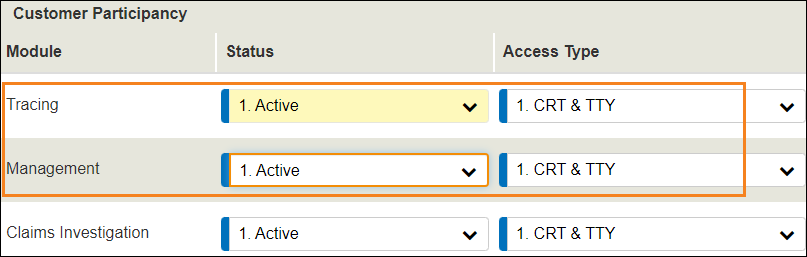
-
If your airline uses the Claims Investigation module, also set Claims Investigation to Active.
-
Configure the remaining fields in this screen, as described in Station Field Descriptions (Coordinator).
-
Click Update to save.
-
Move to the other Station screens and complete the station configuration.
Tips:
To create a training station, follow the steps above, but set the Status field to Training.
Training stations always start with an X.
In the Matches and Prompts Delivery Attributes panel, enter your own station as the station receiving the matches and prompts after X days.
Note:
Handlers can display all screens except Short Messages and Code Share.
Configure Station Settings
Menu: Administration > Station > Basic Options
-
Ensure you are displaying the correct station.

-
In the Management Options drop-down, select each screen in turn.
-
Set the options as described in Station Field Descriptions (Coordinator).
Copy (Clone) Station Settings
Menu: Administration > Station > Clone Station
Use to copy all the settings from one of your stations to another.
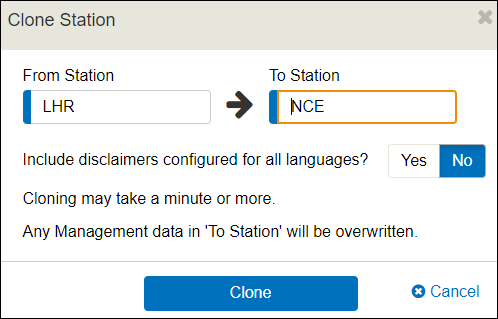
Deactivate a Station
Menu: Administration > Station > Basic Options
-
Update the station code for the station you want to deactivate.

-
In the Customer Participancy panel, set the status of all modules to Inactive.
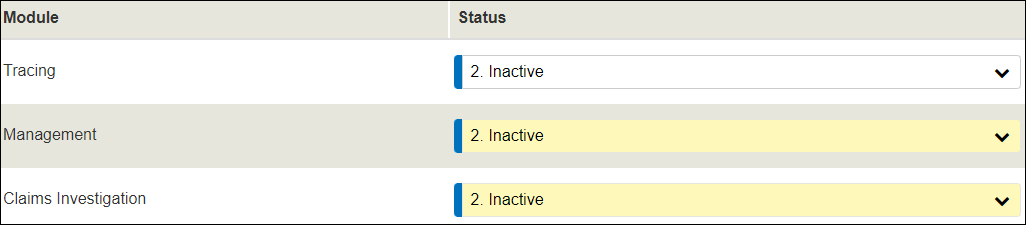
-
Set the Days field to 0 for all matches and prompts.
-
If not already entered, enter the station teletype address where files from that station will be sent.
-
If the station is handled by another company, enter your own company code in the New Handler field, and leave the Effective Date field blank.
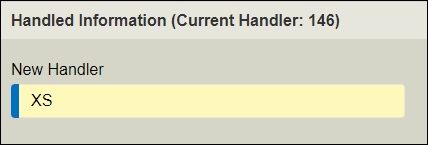
-
Click Update to save.
WorldTracer Native:
DSS Display Station Screens
More information
Display a List of Stations or Handlers