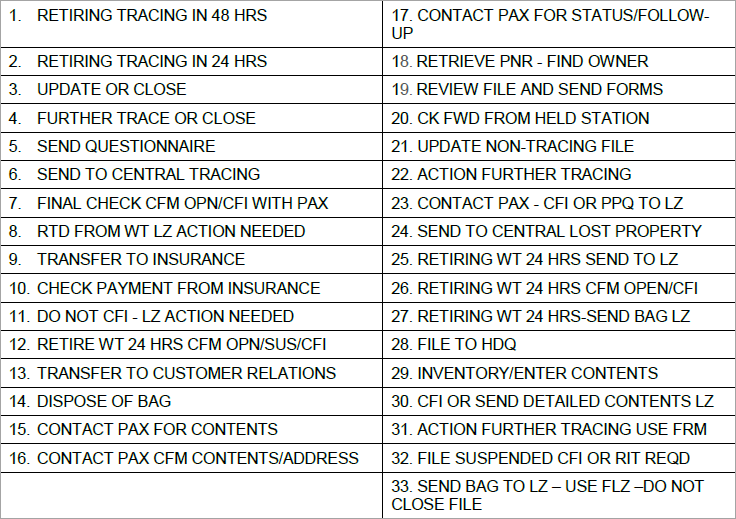Display the Master Record
The Master Record displays the current configuration of WorldTracer for your airline or handler.
Tip:
Only the company Coordinator can display the Master Record.
It is configured by the SITA WorldTracer team, based on the answers you provided in the WorldTracer Functional Questionnaire, and services you requested when you implemented WorldTracer.
Note:
You can't update the Master Record yourself. If you require any changes to your configuration, update the Functional Questionnaire and submit it to SITA support using the contact details in the Functional Questionnaire.
Master Record — 2. Headquarters
Master Record — 5. Communications
Master Record — 7. Mandatory Elements
Display the Master Record
Menu: Administration > Airline/Handler > Master Record Display
Select each screen from the Configuration Type drop-down list.
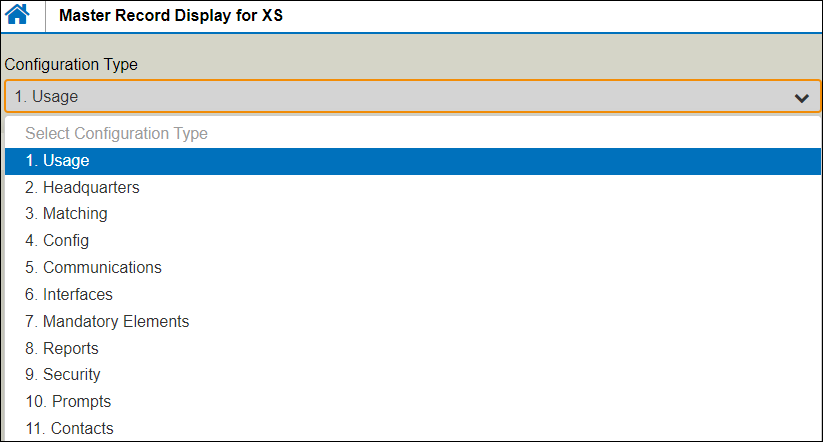
Example:

Master Record — 1. Usage
This screen indicates which modules your company has subscribed to in its WorldTracer contract, and the activation date of each module. Each module with an ACTIVE status is available to your company. The Base Fee is in USD, per month.
| Field | Description |
|---|---|
| Tracing | Access to tracing of bags for up to 100 days. Always used by airlines. |
| Management | Access to manage files for mishandled bags. Available to airlines and ground handlers. |
| Call Center |
Usually a third-party company providing call centre services for an airline. Access to limit transactions for the airlines the call center is contracted to. |
| LZ Handling | Usually a third-party company providing baggage services for an airline. |
| Allow NP AHL | Allows creation and tracing of Delayed Bag Files for Non-WorldTracer participants that you handle, for five days. |
| Claims INVST | The Claims Investigation module is used to reduce fraudulent claims. |
| BICF |
Related to legacy WorldTracer systems only. |
| Internet | |
| Expanded Areas |
Increases the maximum number of these elements from 20 to 50 per file area:
|
| Delivery Service | Provides an interface to a bag delivery service, to advise when bags need to be picked up and delivered to passengers. |
| UID Service |
WorldTracer Unique Identification Services (UIS) provides a placeholder in the description of a bag in the On Hand Bag file for the entry of an ID number on the bag. The ID number is specific to companies who have provisioned airline passengers with a tag for their baggage. The entry of the data into the ID area generates an automated message via a link to those companies who, in turn, advise the airline passenger of the location and unclaimed On-Hand Bag file reference. See Baggage Identifier. |
| BIR Service |
Baggage Information Repository (BIR) is a feed of WorldTracer data in easily accessible form for general report writing purposes. That database is linked to the WorldTracer operational system, which sends information as operational changes are made to the baggage records. This information is stored to an FTP location, which a customer then downloads. |
| Flight Schedule | A connection to global scheduled flight information, for the Suggest Flight feature for forward transactions. |
| WorldTracer Web... |
Related to legacy WorldTracer systems only. |
| Web Services | Allows a company to access WorldTracer functions via web services (APIs) using a secure internet connection. |
| Staging Access |
Related to legacy WorldTracer systems only. |
| Tablet |
Access to WorldTracer Tablet, which runs on an iPad, and can be used throughout the airport. |
| Band | The WorldTracer Tablet subscription type, which determines the number of devices that can be used. |
| Options | |
| WorldTracer Duration | The number of days that Delayed Bag Files remain in tracing. For airlines only. |
| CRT settings | For WorldTracer Native only. |
| Downtime TTY Address | Email, action file, or TTY address to receive notifications of system downtime. |
| Access Host, Gab, Direct | For WorldTracer Native only. |
Master Record — 2. Headquarters
This screen lists options for delivering matches to the Headquarters Inbox.
| Field | Description |
|---|---|
| Station Duration | The number of days from the start of tracing that matched Delayed Bag Files are delivered to the Headquarters Inbox. |
| HDQ Action File Menu Display in EM (Extended Matches) | For WorldTracer Native only. |
| HDQ Action File Teletype Addresses |
Where non-deleted messages from each specific area of the Headquarters Inbox are moved after 7-days.
|
Master Record — 3. Matching
This screen lists system matching parameters and options.
| Field | Description |
|---|---|
| Minimum tracing match percentage selection | The match messages lowest score you wish to have sent to the System Matches folder of the Station Inbox. Matches with a score below the chosen % are not delivered. |
| Delay Delivery of matches below PCT (%) indicated | The time of delivery for matches based on their score. Up to five different delivery times can be specified, in either hours (H) or days (D). |
| CT/RT/FD and CT/RT match Delay |
Delay matches that match on Color and Type (CT) and Route (RT) or Color and Type, Route and Flight Date (FD). Example, many low-value matches are produced by the system for bag types 22 (Upright trolley bag) and 25 (Sport duffle bag). |
| Expanded element match display percent | Matches for Delayed and On-Hand Bag Files with this score or above are displayed in expanded format. |
| OHD match control window |
For airlines only. The number of days after which full file matching of On-Hand Bag files entered into the system will not occur against Delayed Bag files already in the system, based on the lowest date in the Flight/Date (FD) element. No matching takes place when an On-Hand is entered or amended if the lowest date in the Flight/Date field is greater than the lowest date in the Flight/Date field of the Delayed Bag file, plus the number of days displayed here. For example: If a Delayed Bag file was created on the 01 April and the airline has a 10-day window, the system does not match against any On-Hand files created after 10 April. |
| Single match AHL auto suspend |
For airlines only. The system automatically suspends a Delayed Bag File when there is a single, exact tag match with an On-Hand, Forward, or Quick On-Hand bag file. |
| Colour/Type suspend after BDO transaction |
When Yes, the completion of a Bag Delivery Order (BDO) for a Delayed Bag File automatically suspends the Color/Type (CT) elements entered in the BDO. If the Delayed Bag File is a single bag file, or if all Color/Type (CT) elements in the file are suspended, the full file is automatically suspended. |
| Management TNT match response AHL |
For WorldTracer Native only. |
| Positive reply from matching |
For airlines only. If yes, the system sends a match reply to all Delayed Bag File creations. If there are no matches, the response is NO MATCH. If there are matches placed on delay, the response is MATCH ON DELAY. |
| Auto transfer FWD for NM/TN match - AHL |
For airlines only. If yes, any Forward Bag (FWD) match message are automatically transferred into the Delayed Bag File when the Tag Number (TN) and Family Name (NM) exactly match those in the Delayed Bag File. Exact match do not include wildcards. This FWD match message is not delivered to the System Matches area when there is a TN and NM exact match, but is delivered to the Forward Messages folder of the Station Inbox. The Auto Transfer FWD option takes priority over any Suspend (SUS) user options selected. |
| Minimum claims investigation match score selection |
For airlines using the Claims Investigation module only. The lowest match percentage for delivery of claims match messages to the Claims Messages folder of the Station Inbox. |
| Minimum claims investigation claim amount |
For airlines using the Claims Investigation module only. The lowest claim amount in US$, to restrict the matches for a Claims investigation. |
| Confirm files to Claims via autofeed |
For airlines using the Claims Investigation module only. If Yes, Delayed and Damaged Bag Files that meet the requirements are automatically sent to the Claims Investigation module when created, amended, or retired from tracing. |
| Continue TN (tag number) matching after AHL (delayed bag file) suspend |
For airlines only. If Single match AHL auto suspend is Yes, this allows for additional potential matches in case of duplicate tag numbers in the system. |
| Remove matches from WM/EM areas when full file suspend |
For airlines only. When Yes, all matches associated to a Delayed Bag File are removed from the System Matches (WM) and Extended Matches (EM) folders of the Station Inbox when the file is suspended. |
Master Record — 4. Config
User System
| Field | Description |
|---|---|
| Tracing/Management RL/FS Option |
For WorldTracer Native only. |
| Apply rules for use of (FS) and Reason for Loss (RL) elements |
For airlines only. Restricts the Fault Station (FS) assignment to a station in the file routing (RT). |
| Number of X entries allowed in Tag Number Trace (TNT) | The number of wild-cards (X entries) allowed in the tag number of a Trace (TNT) transaction. |
| Reassign in Baggage Management (RIB) to teletype (TTY) station | When Yes, the agent is allowed to transfer the responsibility for a Delayed Bag, On-Hand Bag or Damaged Bag file to a TTY station. |
|
Delete Found Property items after days Delete Lost Property items after days |
The number of days that lost or found property items remain in WorldTracer. |
| Delete training files after days | The number of days after creation that open training bag records are deleted. |
Data Feed
For WorldTracer Naive only.
Response Options
The output for several transaction inputs.
| Field | Description |
|---|---|
| Management AHL Response is ADI |
For WorldTracer Native only. |
| Allow Display | When Yes, other WorldTracer Management participants can display your Station Action Files, Delayed Bag, On-Hand Bag, and Damaged Bag files. |
|
AHL OPTION (AFI/PIR/NO) DPR OPTION (AFI/PIR/NO) OHD OPTION (AFI/NO) AFE OPTION (AFI/NO) AHL/N OPTION (ROH/NO) |
For WorldTracer Native only. |
| TXF/FWD OPTION (SUS/NO) | When No, the system response when a user transfers a message to a file from the Station Inbox (TXF) or Forward transaction (FWD) is Success - Message Successfully Transferred. |
| TXF OPTION (ROH/NO) |
The response to a Transfer transaction. If ROH, the response is Success - Message Transferred. Proceed to Request the bag. If no, the response is Success - Message Successfully Transferred. |
| ROH OPTION (SUS/NO) |
The response to a Request On Hand transaction. If SUS, the system responds with the Suspend Tracing (SUS) transaction required to suspend the Delayed Bag (AHL) file. • If NO, the response is Success - Message Successfully Transferred. |
| BDO OPTION (CAH/MENU/NO) |
The response to a Create Delivery Order transaction. If CAH and all bags are delivered, the system prompts Proceed to Close the file? If NO, the response is Delivery order created successfully. |
| BDS OPTION (CFI/OD/NO) |
Applies to Baggage Delivery Service customers only. CFI – Automatically close file on creation of Baggage Delivery Order. OD – Automatically close file on confirmation of bag delivery date. NO – Does not automatically close file after Baggage Delivery Order or delivery date. |
Shortened (SHO) Options
The shortened display (SHO) as the default Summary display for Delayed (AHL), On-Hand (OHD) and Damaged (DPR) bag records.
The standard SHO display fields are: Brand Information (BI), Color and Type (CT), Date Valid for Temporary Address (DV), Flight and Date (FD), Initials (IT), Family Name (NM), Permanent Address (PA), Routing (RT), Temporary Address (TA).Tag Number (TN). This applies to display of any file for any airline.
Internet Options
Legacy options for the WorldTracer Internet Display.
PIR Options
Additional elements included in the Property Irregularity Report (PIR).
Master Record — 5. Communications
| Field | Description |
|---|---|
| ARINC Participant | No longer used. |
| Internet Options |
Options for airlines that subscribe to the legacy WorldTracer Internet service, which allows messaging and file statuses to be communicated to the passenger. |
| DN Element (Date Claims Notified) |
System behavior when the Date Claims Notified (DN) is added to a file. The DN message is: Your file has been transferred to our Claims department for settlement. Please contact your airline for further information. |
| SMS Options | Options for automated SMS (Short Message Service) sent to passengers, also called Text messages. |
| SEA Options | Options for automated emails (Send Email) sent to passengers. |
Master Record — 6. Interfaces
Options for Lost and Found Property items, and a reminder to enter Passengers Boarded figures.
| Field | Description |
|---|---|
| Retired found property sent to LZ | At the end of the retention period designated in Master Record Display: 4. Config, the options for delivery of deleted/retired Found Property items. |
| Retired lost property sent to LZ | At the end of the retention period designated in Master Record Display: 4. Config, the options for delivery of deleted/retired Lost Property items. |
| PAX input prompt sent to |
For airlines only. For Reports > Statistics> Passengers Boarded. If you have not entered the Passengers Boarded per station for a month, the system sends a reminder on the second day of the month. This option indicates where to send the reminder. S: Each station’s System Inbox, System Prompts folder L: Headquarters Inbox, System Prompts folder H: Headquarters Inbox, Management Items folder N: No prompt sent |
Master Record — 7. Mandatory Elements
| Field | Description |
|---|---|
| Transaction/element |
Mandatory elements by transaction requested by the customer. Applies to all files for the transactions indicated. |
| Handled /Code Share Airline | The Airline Mandatory Elements can be enforced in WorldTracer Desktop based on Station Configuration>Management>Advanced Options. |
| HC Y mandatory in FWD | Handled Airline Copy (HC) mandatory or not in the Forward (FWD) transaction. |
| DV Mandatory with TA |
For airlines only. Indicates whether the Valid Until Date (DV) field is mandatory if a Temporary address (TA) is entered in a Delayed Bag file. |
| AG mandatory for transactions |
For WorldTracer Native only. |
Master Record — 8. Reports
The reports that are automatically generated, the format of the report (TEXT, PDF or CSV), and where they are sent. For a description of each report, see .Generate Reports and Statistics.
Note:
Non-airline members are restricted to the MRI (Management Inputs) and MCR (Management Cost) reports only.
| Report Name | Day of Month Report is Generated | Start Hour (GMT) |
|---|---|---|
|
MCR (Management Cost) |
1 | 15:00 |
|
WCR (WorldTracer Cost Report) |
1 | 16:00 |
|
WFA (WorldTracer Tracing Inputs) |
2 | 05:00 |
|
MRI (Management Inputs) |
2 | 08:00 |
|
CAR (Claims Inputs) |
2 | 16:00 |
|
MAV (Average Cost Performance) |
3 | 10:00 |
|
MRD (Type of Damage) |
4 | 05:00 |
|
MCS (Payment/Cost) |
4 | 06:00 |
|
MRS (Activity Status) |
5 | 01:00 |
|
MSS (Activity Status by Flight/Date) |
5 | 05:00 |
|
MRK (Fault Station Percentage of Mishandlings) |
6 | 10:00 |
|
MFK (Fault Station Performance by File Count) |
6 | 15:00 |
|
MRK Fault Station Performance by Bag Count) |
6 | 17:00 |
|
MRP (Fault Station Cost) |
7 | 05:00 |
| Field | Description |
|---|---|
| PRI |
Priority code for on-demand report requests. Priority codes entered in the TX element of report requests are ignored. QK - emergency transmission QU - within 1 hour QN - within 3 hours (generally used for transmission) QD - within 24 hours |
| STN/SUM | Standard (STN) or Summary (SUM) format of a report. |
| Reports Delivery Email | An individual email address, or an email distribution list, that receives the report. |
|
Auto-generate HND Screen Reports On Day At GMT Time |
The day/time when the following reports are auto-generated:
|
Master Record — 9. Security
Lists terminal-emulator passwords for transactions and elements. In WorldTracer Desktop, access to transactions and elements is managed by IdM role permissions assigned to a user.
For airlines only. The airline is responsible for communicating these passwords to the relevant users.
| Field | Description |
|---|---|
| Transactions/Elements |
Customer-assigned passwords for file types and elements to limit the display of restricted confidential elements (fields) to airline personnel with the password. |
| Handler Transactions/Elements | Customer-assigned passwords for selected transactions and elements to restrict the use of the transaction to handler personnel with the password. |
Master Record — 10. Prompts
Prompts are messages sent to you by the system about a file or reminding you to take an action on a bag file.
Inbox Folders (Expanded Action Files)
System Prompts
For airlines only.
| Field | Description |
|---|---|
| Pre-retirement notification delay | Notice in days before a notification of retirement of a Delayed or On-Hand Bag file is sent to the System Prompts folder of the Station or Headquarters Inbox. |
| Purged retired notification | If yes, you receive notice each day of all retired Delayed, On-Hand, and Quick On-Hand files. The notifications are sent to the Purged/Retired Items Area of either the File Reference station or to the Headquarters Inbox, depending upon the option selected for the station. |
|
Copy of RIR to File Reference Station |
The Retired Item Report (RIR) is a system-generated report displaying all bag records that retired from the system on the previous day. If yes, the report is sent to the file reference station. |
User Selected Prompts
There are 33 type of prompts. Prompts are sent at a specified time after creation of Delayed Bag, On-Hand Bag, or Damaged Bag files. Prompts can also be sent after a tracing bag record is suspended. This time can be in hours (up to 480) or days (up to 180).
Where a prompt is delivered depends upon the type of prompt selected and settings on the file reference airline’s station management page at Station Configuration > Management > Basic Options. Prompts are normally sent to the System Prompts area of the Station or Headquarters Inbox.
| Field | Description |
|---|---|
| Off (Office) |
D: Based on settings of the file reference airline’s station screen, Prompts are normally delivered to the Station Inbox for a specified period of time, after which they are passed to a designated location, normally the HDQ Inbox. S (station): Send to the file reference station. H (Headquarters): Send to the Headquarters of the file reference station. X (Station code): |
| Prompt |
Each prompt selected is associated to a file type, delivery instructions and delivery time. Delivery instructions are based on one of the following combined with settings in Station Configuration > Management > Basic Options > Matches and Prompts Delivery Attributes.
|
| Loc (Location) | File delivery location, System Prompts folder 1, 2, or 3. |
Inbox Folders (Expanded Action Files)
Additional Prompts, System Prompts, and Extended Matches are folders in the Station and Headquarters Inboxes.
| Field | Description |
|---|---|
|
Expanded Action Files |
If Yes, your company uses additional (expanded) folders in the Station and Headquarters inboxes:
If No, then the Maximum SP Areas and Maximum AP Areas fields cannot be greater than 1, and the Maximum EM Areas field cannot be greater than 2, with a Rotary of B. |
| Action Files - Training Only |
Indicates whether your company uses the Expanded Action File functionality exclusively for Training Stations. This can only be Yes if Expanded Action Files is Yes. |
| Maximum SP (System Prompt) Areas |
The number of System Prompts folders available in each station and the Headquarters Inbox, from 1 to 3. The number set in the Loc (Location) field for each transaction in the User Selected Prompts table cannot be greater than this number. Note: System-generated Request On-Hands (ROH) prompts are delivered to the System Prompts/1 folder only. |
| Maximum AP (Additional Prompts) Areas | The number of Additional Prompts folders available in the station and the Headquarters Inboxes, from 1 to 3. |
| Maximum EM (Extended Matches) Areas | The number of Extended Matches folders available in the Station and the Headquarters Inboxes, from 1 to 3. |
| Rotary |
Determines how to distribute the messages received in the Extended Matches folders.
For example, if set to C, then WorldTracer distributes the matches evenly between the Extended Matches/A, Extended Matches/B, and Extended Match/C folders. |
Master Record — 11. Contacts
Contact information for the customer WorldTracer Coordinator, used for messages about WorldTracer updates or maintenance. Whenever the person filling the Coordinator role changes, the customer must contact SITA to update this information.
WorldTracer Native:
DMR Display Master Record