Compare and Choose a System Match
For an example of system matches, see Potential Matches in the Station Inbox.
Choose a System Match
Menu: Action Files > Station Inbox > System Matches
For each potential match displayed, follow these steps:
-
Check the value in the Score column, where 100 is the top score.
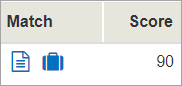
-
Click on the Match icon
 to display the matched files side by side, or click on the Contents icon
to display the matched files side by side, or click on the Contents icon  to display the contents of each file.
to display the contents of each file. -
Evaluate whether this is a correct match.
-
To confirm a correct match, click Transfer, then Transfer to confirm.
WorldTracer transfers details of the On-Hand Bag or the Forward Bag to the Matching File section of the Delayed Bag File.
-
Follow the flow proposed by WorldTracer:
-
Request the Bag.
-
Suspend tracing of the Delayed Bag File.
-
The system match message is automatically removed from the System Matches folder.
Tips:
If you are not sure of a potential match, contact the station holding the bag and ask for further information about the bag.
If you are certain that the files are an exact match, you can select Transfer from the triple-dot menu instead of displaying the matching files.
Note:
A configurable option automatically deletes the additional potential matches when you suspend tracing on a Delayed Bag File. If this option is not active, you must manually delete the additional potential matches.
More information
WorldTracer Native:
DXF Display Action File Messages
TXF Transfer Message From Action File
EXF Erase Action File Messages